Runtime Versions
You can edit the runtime in UI or patch the runtime using CLI to create a new version of the runtime. All your models will remain in the older version you previously deployed with unless you explicitly update them in Model Settings. You can see all the versions of the runtime by clicking the ‘View Runtime Versions’.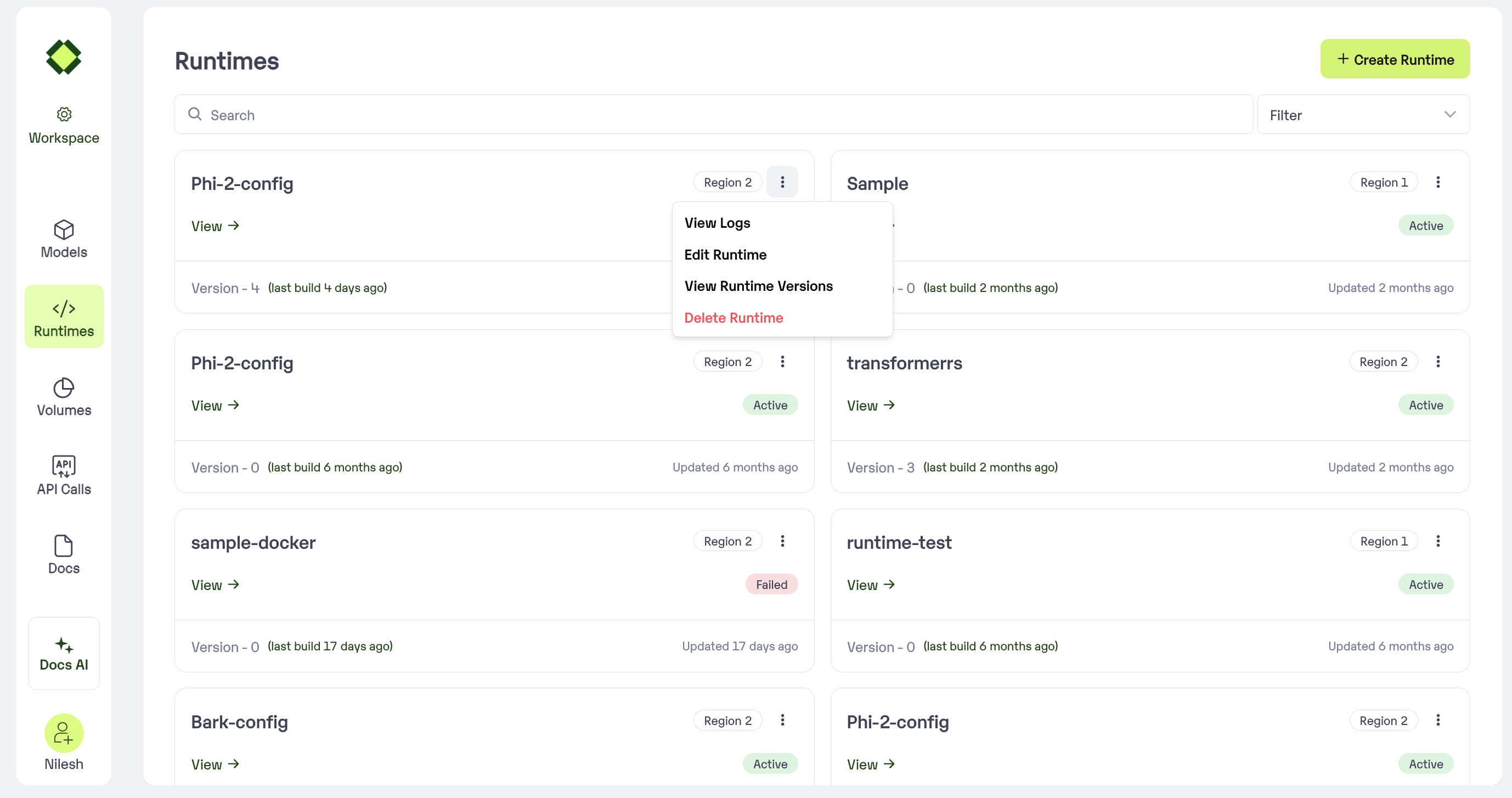
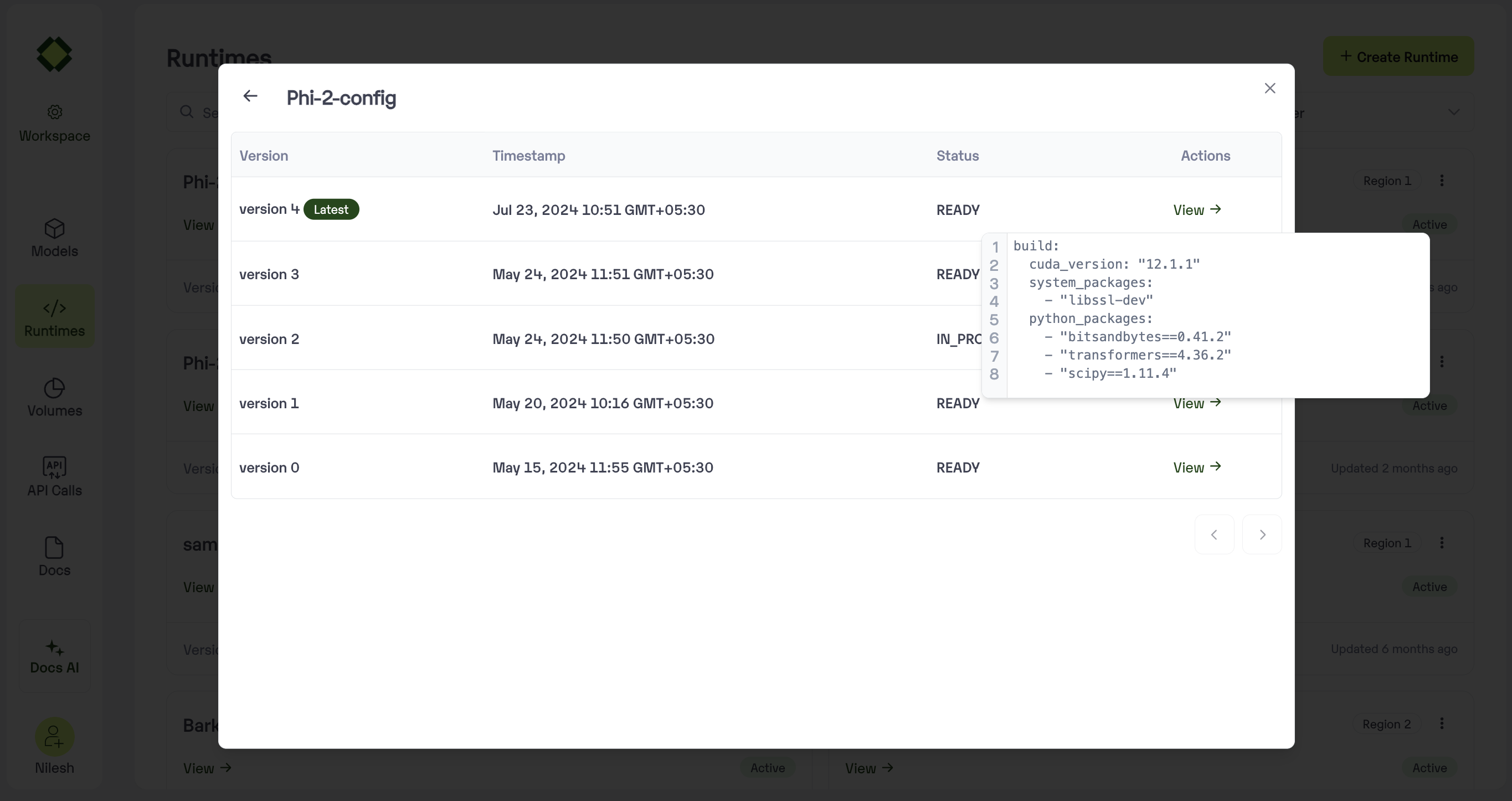

Method A: Create a new Runtime using Inferless Platform
- Select on Runtime Tab in the left navigation and click on Create Runtime
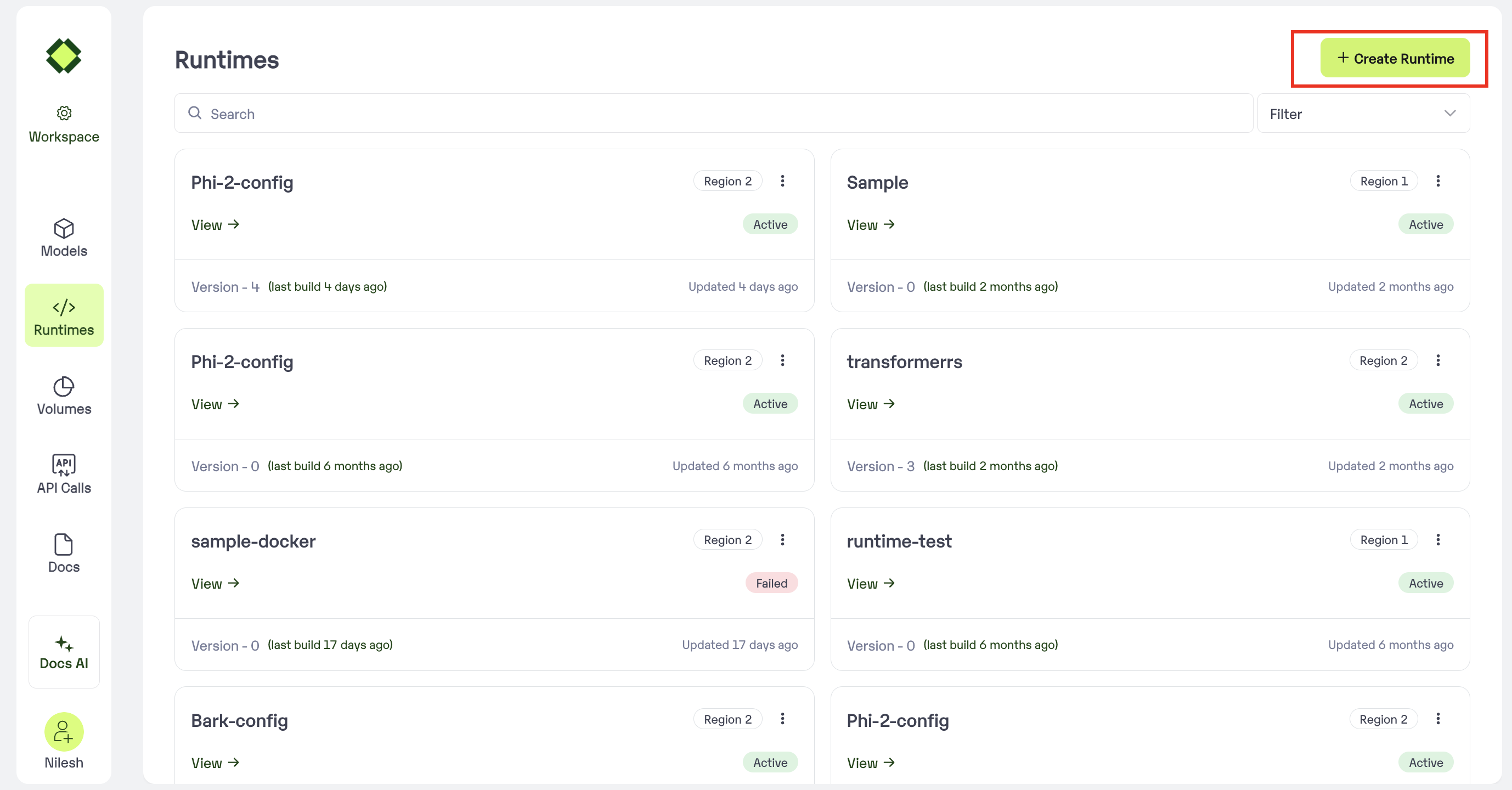
- Upload the Yaml file created with the required dependencies.
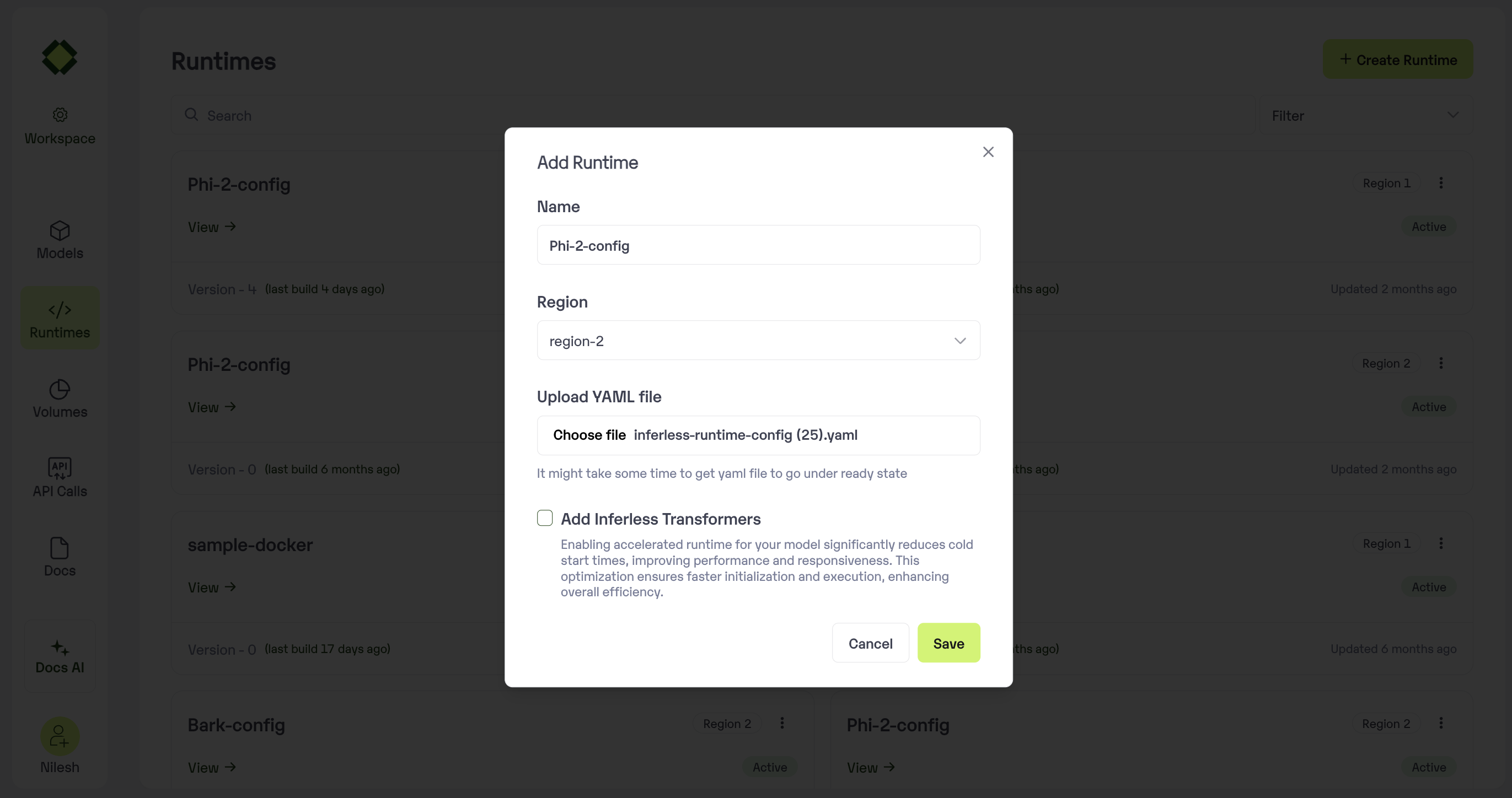
How to use Custom Runtime for the Model
- Go to the Model Import wizard. To use the custom runtime, select it in the
Setup Environmentstep.
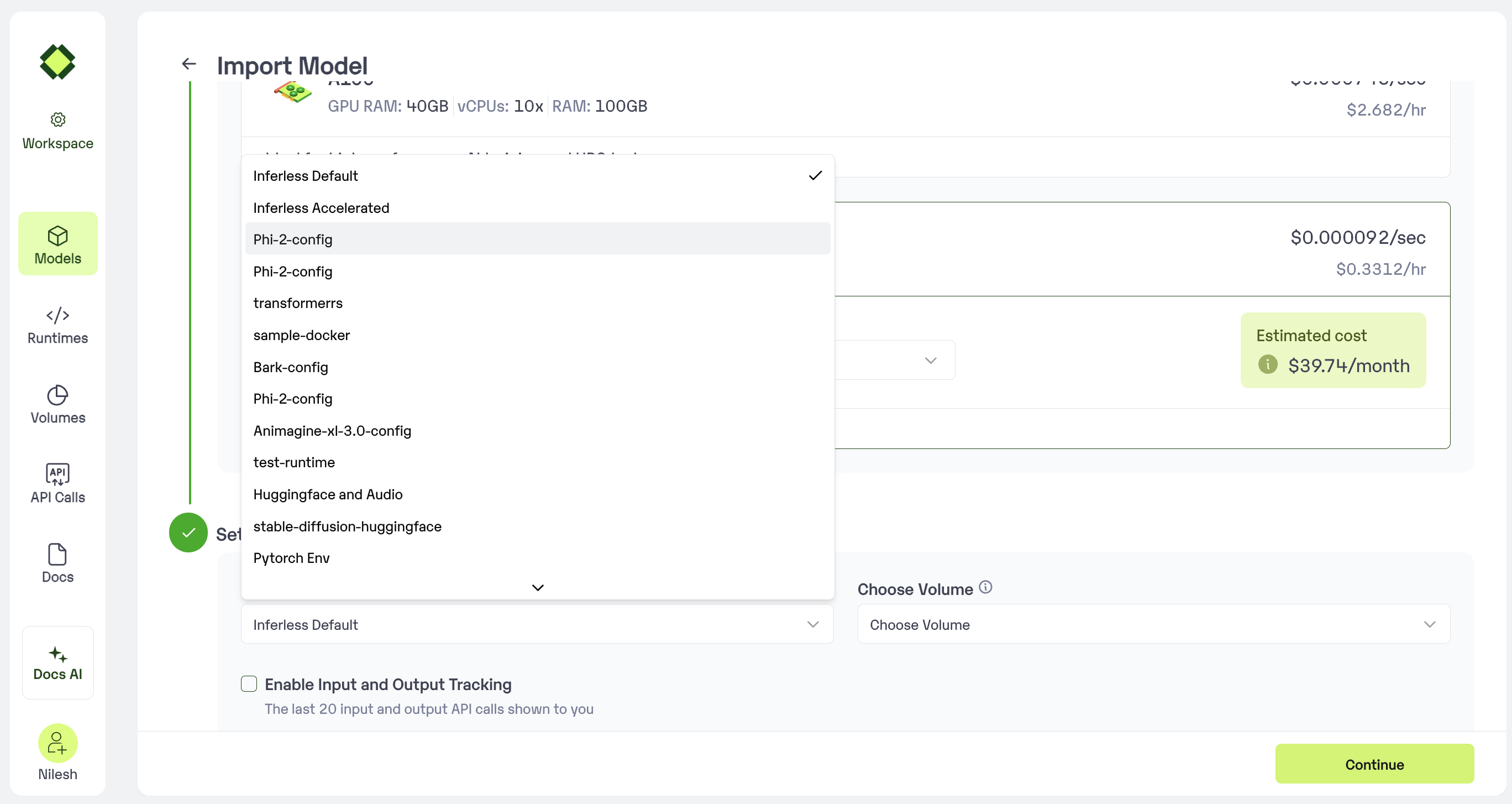
- Select the Runtime that you have created. Now you all access to all the required software libraries while running the model
Method B: Create a new Runtime using Inferless CLI
Using the Inferless-CLI,inferless runtime command allows users to list, select and upload the runtimes.
Commands:
generate: use to generate a new runtime from your virtual envlist: list all runtimes.select [options]: use an existing runtime with the current modelupload [options]: create or update runtime on inferless with yaml.patch [options]: update the runtime with the config fileversion-list: use to update the runtime in inferless.
Creating the runtime file
You can create the runtime file in multiple ways:-
You can create the requirements.txt file and then run the command
inferless init, continue the process and select the requirements.txt file. This will create theinferless-runtime-config.yaml, which you can update according to your software and Python libraries requirements. -
You can use inferless generate command to generate the runtime file. You can run the command
inferless runtime generateand then select the virtual environment that you want to use. This will create theinferless-runtime-config.yamlfile.
Upload the Runtime
Once you have created your runtime file, you can now run the commandinferless runtime upload to start the uploading process. First, you are required to pass the file name, and then you need to set a name to your runtime. Update the same to the inferless.yaml file.
Now your runtime is ready to use!