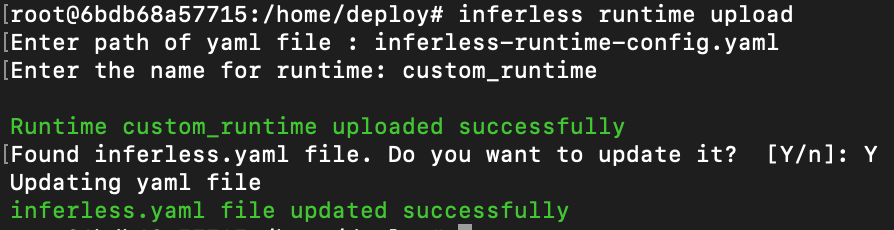Introduction
Qwen2-VL-7B-Instruct is a state-of-the-art multimodal language model developed by Alibaba Cloud’s Qwen team. This model is part of the Qwen2 series and is tailored for instruction-based tasks, excelling in visual understanding and multilingual processing. It features a dense transformer architecture with 7 billion parameters, enabling it to handle complex multimodal inputs effectively. The model incorporates Naive Dynamic Resolution for processing images of arbitrary resolutions and Multimodal Rotary Position Embedding (M-ROPE) to capture 1D textual, 2D visual, and 3D video positional information, enhancing its performance across various tasks.Our Observations
We have deployed the model on an A100 GPU(80GB). Here are our observations:| Library | Inference Time (Image) | Inference Time (Video) | Cold Start Time |
|---|---|---|---|
| vLLM | 5.83 sec | 21.61 sec | 38.17 sec |
Defining Dependencies
We are using the vLLM to serve the model on a single A100 (80GB).Constructing the GitHub/GitLab Template
Now quickly construct the GitHub/GitLab template, this process is mandatory and make sure you don’t add any file namedmodel.py.
Create the class for inference
In the app.py we will define the class and import all the required functions-
def initialize: In this function, you will initialize your model and define anyvariablethat you want to use during inference. -
def infer: This function gets called for every request that you send. Here you can define all the steps that are required for the inference. You can also pass custom values for inference and pass it throughinputs(dict)parameter. -
def finalize: This function cleans up all the allocated memory.
Create the Input Schema
We have to create a input_schema.py in your GitHub/Gitlab repository this will help us create the Input parameters. You can checkout our documentation on Input / Output Schema. For this tutorial, we have defined the parameter which are required during the API call. Now lets create theinput_schema.py.
Creating the Custom Runtime
This is a mandatory step where we allow the users to upload their custom runtime through inferless-runtime-config.yaml.Test your model with Remote Run
You can use theinferless remote-run(installation guide here) command to test your model or any custom Python script in a remote GPU environment directly from your local machine. Make sure that you use Python3.10 for seamless experience.
Step 1: Add the Decorators and local entry point
To enable Remote Run, simply do the following:- Import the
inferlesslibrary and initializeCls(gpu="A100"). The available GPU options areT4,A10andA100. - Decorated the
initializeandinferfunctions with@app.loadand@app.inferrespectively. - Create the Local Entry Point by decorating a function (for example,
my_local_entry) with@inferless.local_entry_point. Within this function, instantiate your model class, convert any incoming parameters into aRequestObjectsobject, and invoke the model’sinfermethod.
Step 2: Run with Remote GPU
From your local terminal, navigate to the folder containing yourapp.py and your inferless-runtime-config.yaml and run:
--content_type, --system_prompt, etc.) as long as your code expects them in the inputs dictionary.
If you want to exclude certain files or directories from being uploaded, use the --exclude or -e flag.
Method A: Deploying the model on Inferless Platform
Inferless supports multiple ways of importing your model. For this tutorial, we will use GitHub.Step 1: Login to the inferless dashboard can click on Import model button
Navigate to your desired workspace in Inferless and Click onAdd a custom model button that you see on the top right. An import wizard will open up.
Step 2: Follow the UI to complete the model Import
- Select the GitHub/GitLab Integration option to connect your source code repository with the deployment environment.
- Navigate to the specific GitHub repository that contains your model’s code. Here, you will need to identify and enter the name of the model you wish to import.
- Choose the appropriate type of machine that suits your model’s requirements. Additionally, specify the minimum and maximum number of replicas to define the scalability range for deploying your model.
- Optionally, you have the option to enable automatic build and deployment. This feature triggers a new deployment automatically whenever there is a new code push to your repository.
- If your model requires additional software packages, configure the Custom Runtime settings by including necessary pip or apt packages. Also, set up environment variables such as Inference Timeout, Container Concurrency, and Scale Down Timeout to tailor the runtime environment according to your needs.
- Wait for the validation process to complete, ensuring that all settings are correct and functional. Once validation is successful, click on the “Import” button to finalize the import of your model.
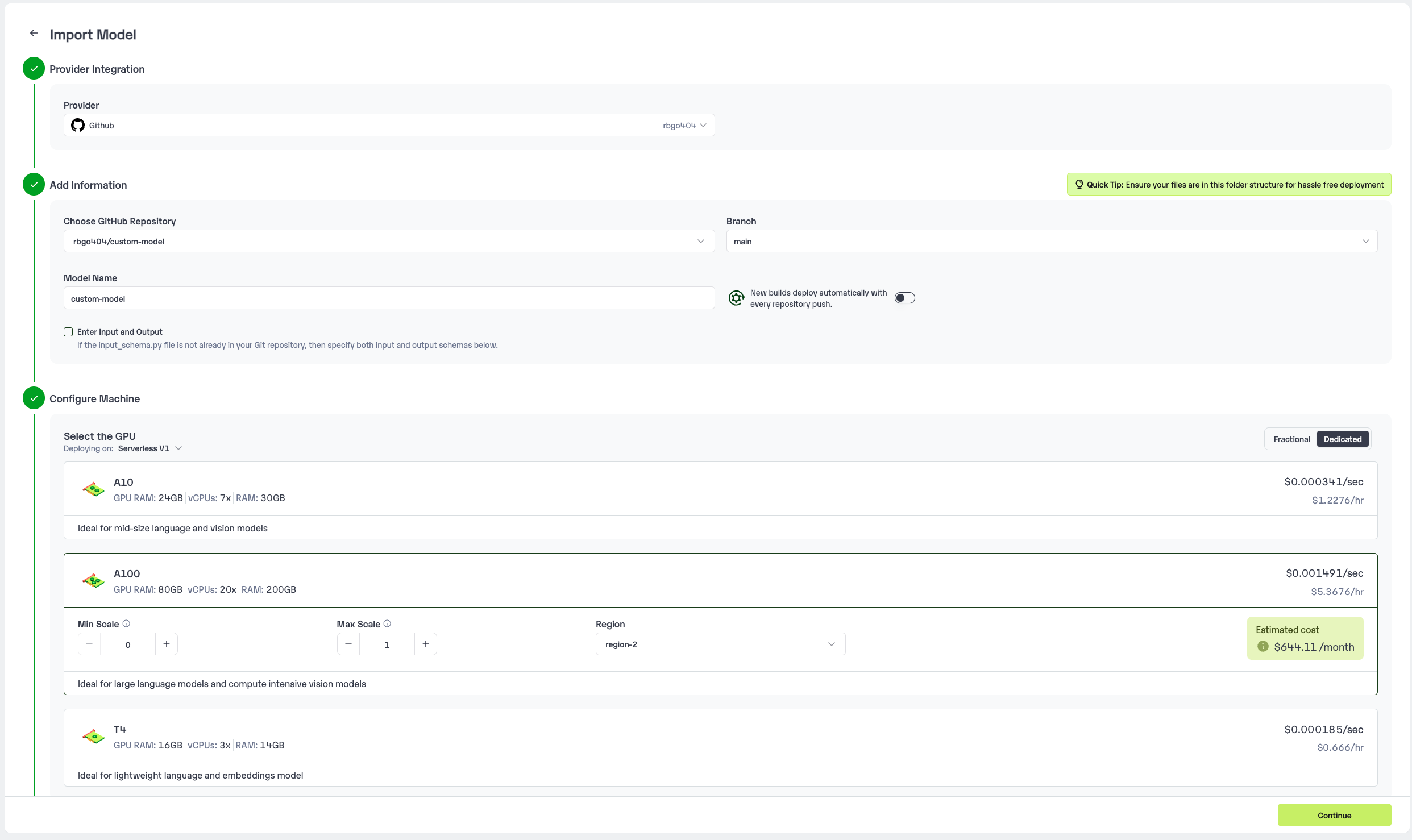
Step 3: Wait for the model build to complete usually takes ~5-10 minutes
Step 4: Use the APIs to call the model
Once the model is in ‘Active’ status you can click on the ‘API’ page to call the modelHere is the Demo:
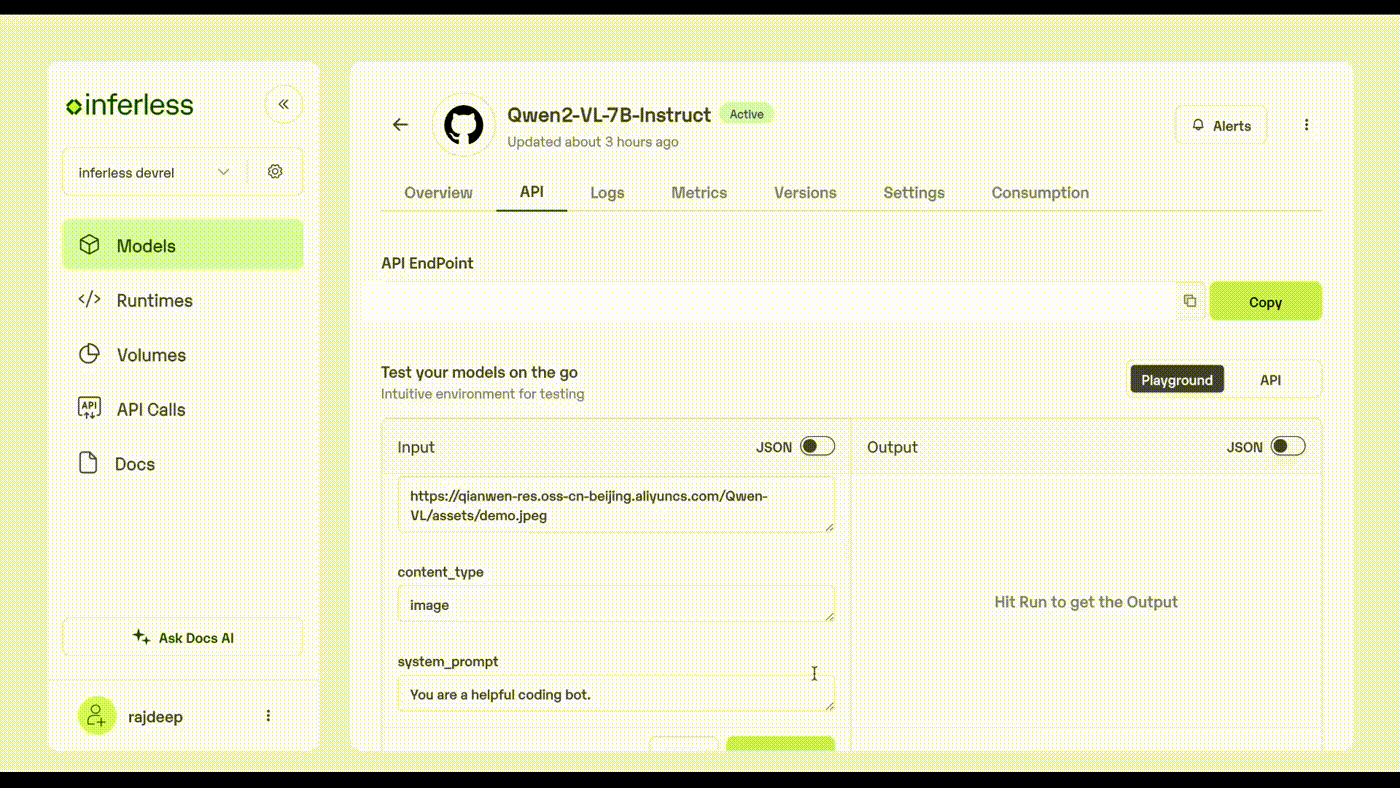
Method B: Deploying the model on Inferless CLI
Inferless allows you to deploy your model using Inferless-CLI. Follow the steps to deploy using Inferless CLI.Initialization of the model
Create the app.py and inferless-runtime-config.yaml, move the files to the working directory. Run the following command to initialize your model:Upload the custom runtime
Once you have created the inferless-runtime-config.yaml file, you can run the following command: