This is depreciated in the new version of Inferless, If you need to import via docker please reach out to us at [email protected]
- Private Image URI
- Dockerfile
- Health check API Path (GET) - An endpoint that monitors the application’s status, ensuring it’s running and operational. For the below code, you need to give “/health/live” as the path
- Infer API (POST) - An endpoint that processes input data (e.g., text or images) and returns results generated by a model, such as predictions or outputs. (
--inferapi)
- Server Port - The port on which the model server is running ( —port )
- Input (optional) - Sample JSON input for model inference you can pass this a raw data( —data) or path the file ( —datapath )
Example
GitHub - inferless/inferless-docker-import-examplesGitHub
UI walkthrough for Docker Hub Import
Step 1: Add Model in your workspace.
- Navigate to your desired workspace in Inferless and Click on
"Add a custom model"button that you see on the top right. An import wizard will open up.
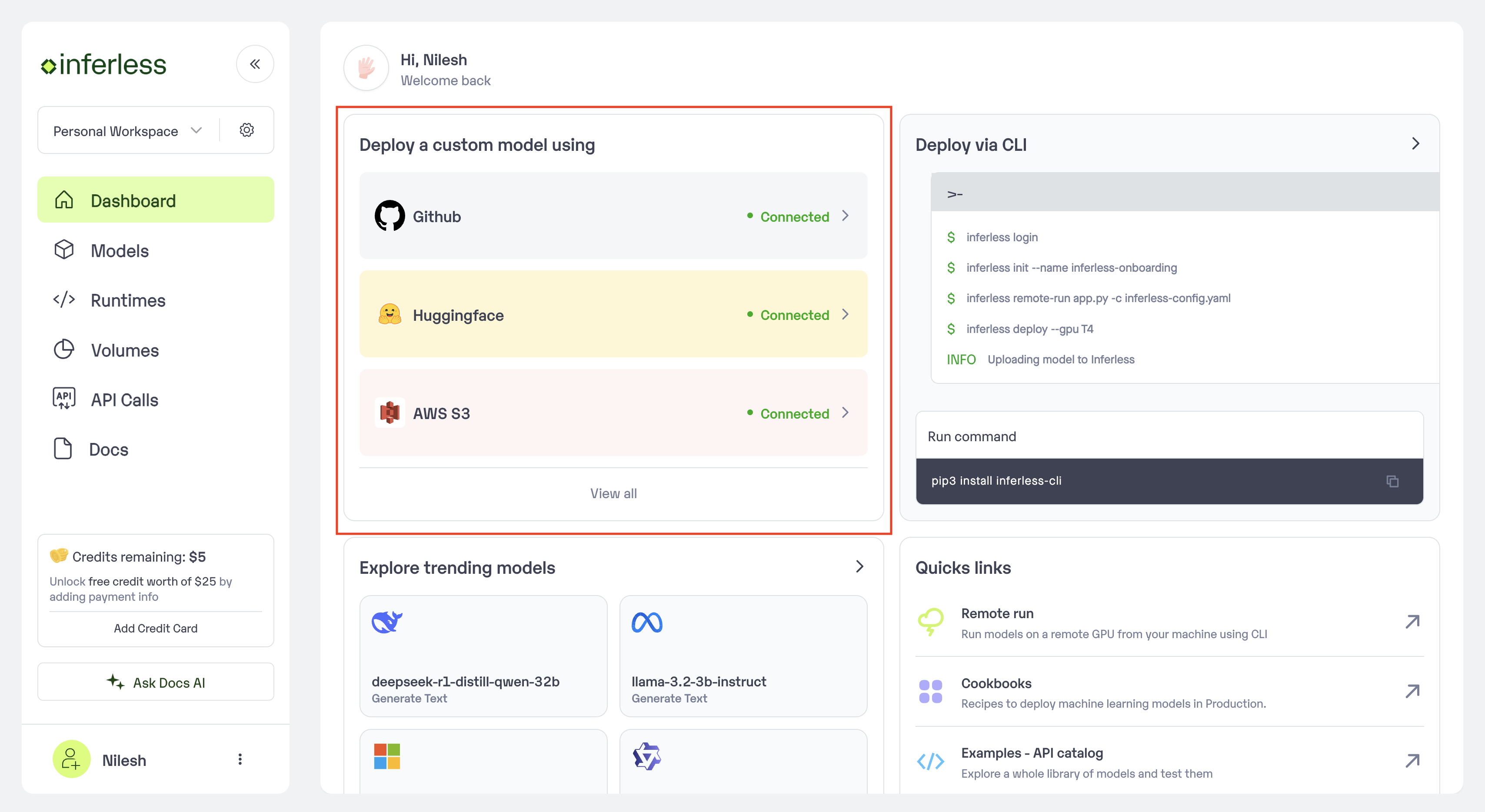
Click on Add Model
Step 2: Choose the source of your model.
-
Since we are using a model from Docker Hub, select
Docker Hubas the method of upload from theProviderlist. -
To proceed with the upload, you will need to connect your
Docker Hub account. This is a mandatory step as this helps us download the image from your Docker Hub.

After you have selected Repo
Step 3: Enter the model details
- Provide the details of
Image URL,Health check API,Infer APIandServer Port Model Name: The desired name of the model that you wish to give

Enter the details as noted
- In case you would like to set up
Automatic rebuildfor your model, enable it- You would need to set up a webhook for this method. Click here for more details.
Step 4: Configure Machine and Environment.
- Choose the type of machine, and specify the minimum and maximum number of replicas for deploying your model.
- Min scale -
- Max scale -
- Configure Custom Runtime ( If you have pip or apt packages), choose Volume, Secrets and set Environment variables like Inference Timeout / Container Concurrency / Scale Down Timeout
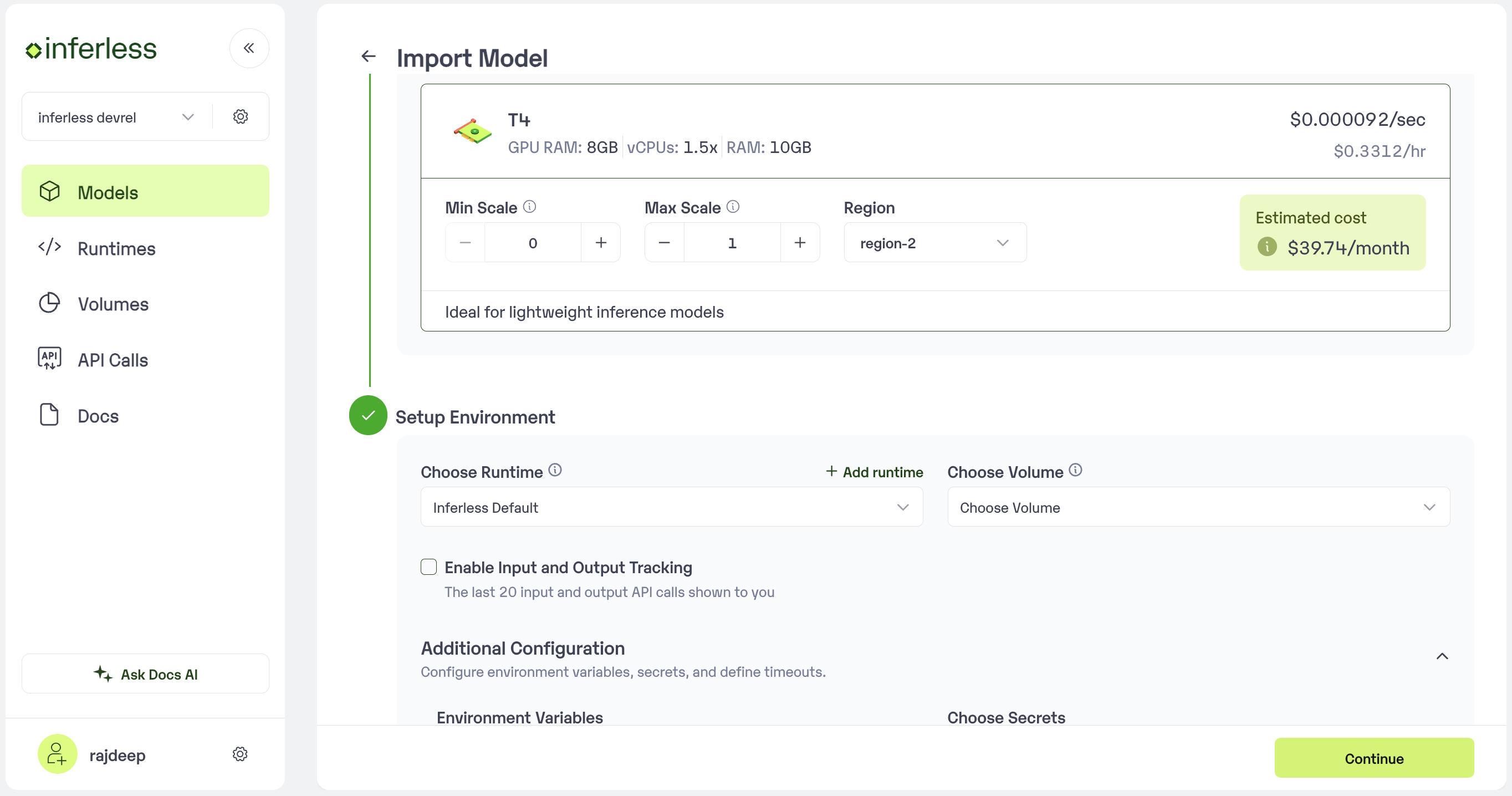
Set runtime and configuration
Step 5: Review your model details
- Once you click “Continue,” you will be able to review the details added for the model.
- If you would like to make any changes, you can go back and make the changes.
-
Once you have reviewed everything, click
Deployto start the model import process.
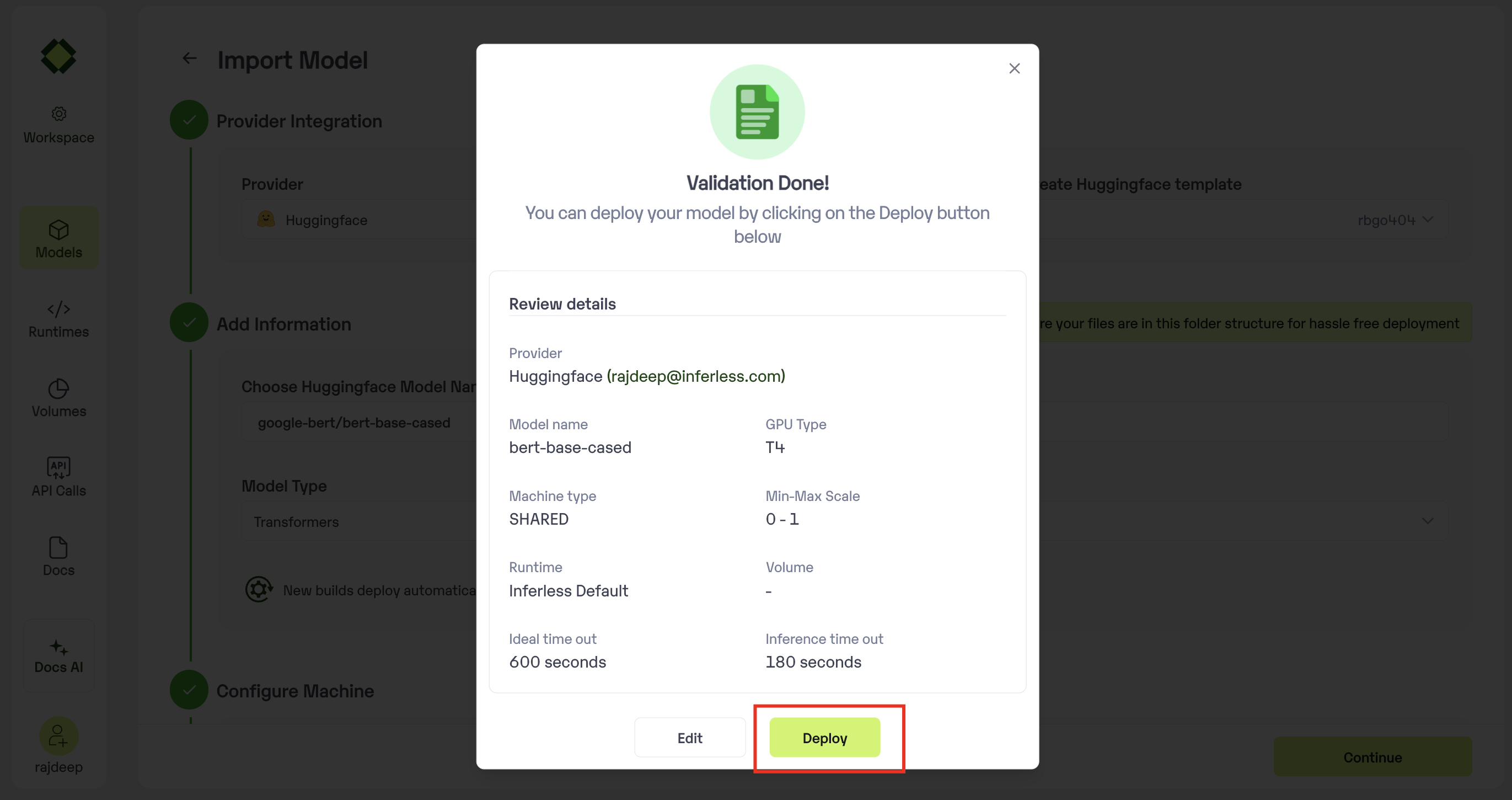
Review all the details carefully before proceeding
Step 6 : Run your model
- Once you click submit, the model import process would start.
-
It may take some time to complete the import process, and during this time, you will be redirected to your workspace and can see the status of the import under
"In Progress/Failed"tab.\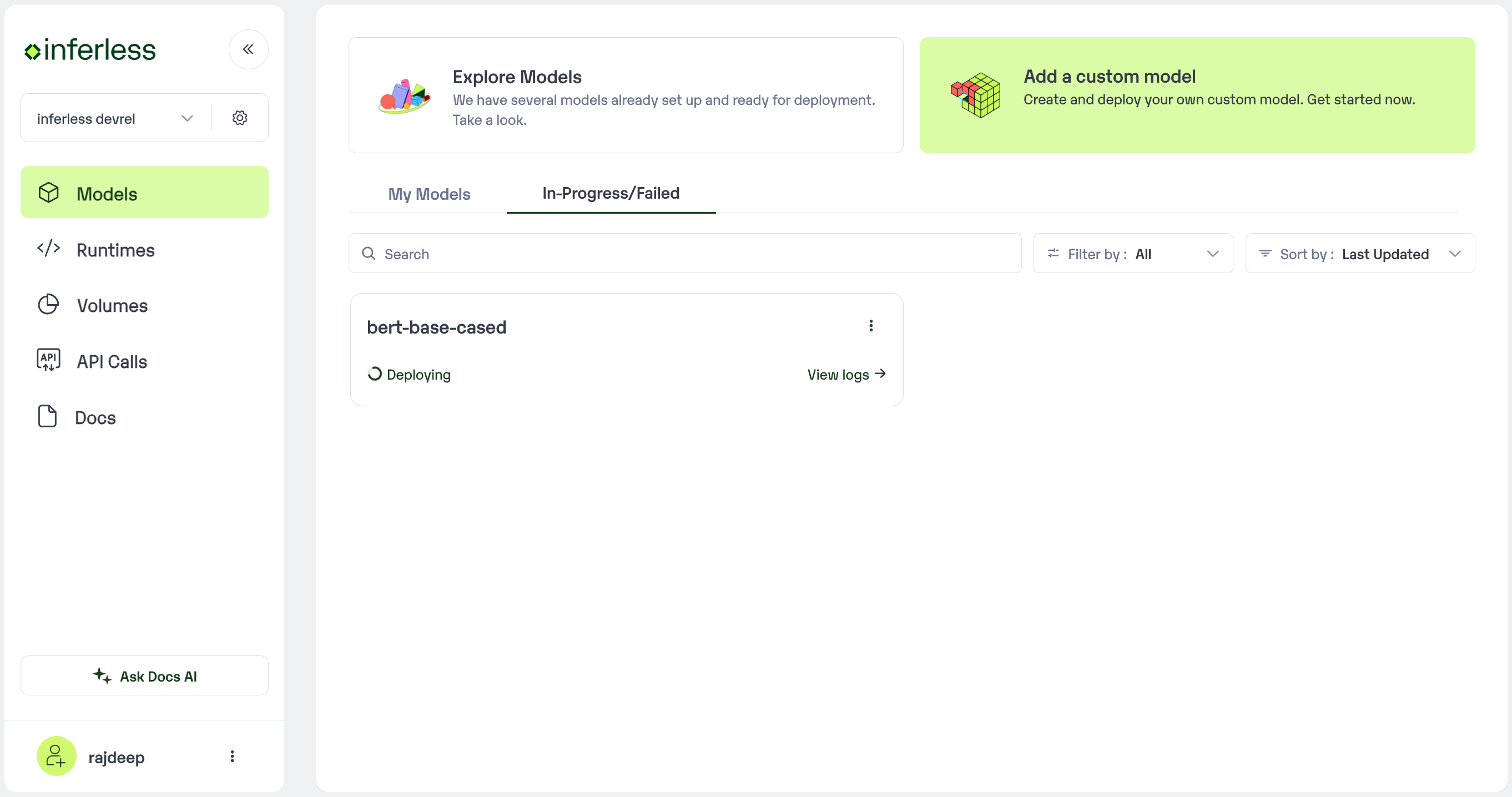
View the model under `In-Progress/ Failed`
- If you encounter any errors during the model import process or if you want to view the build logs for any reason, you can click on the three dots menu and select “View build logs”. This will show you a detailed log of the import process, which can help you troubleshoot any issues you may encounter.
- Post-upload, the model will be available under “My Models”
-
You can then select the model and go to
-> API -> Inference Endpoint details.Here you would find the API endpoints that can be called. You can click on the copy button on the right and can call your model.
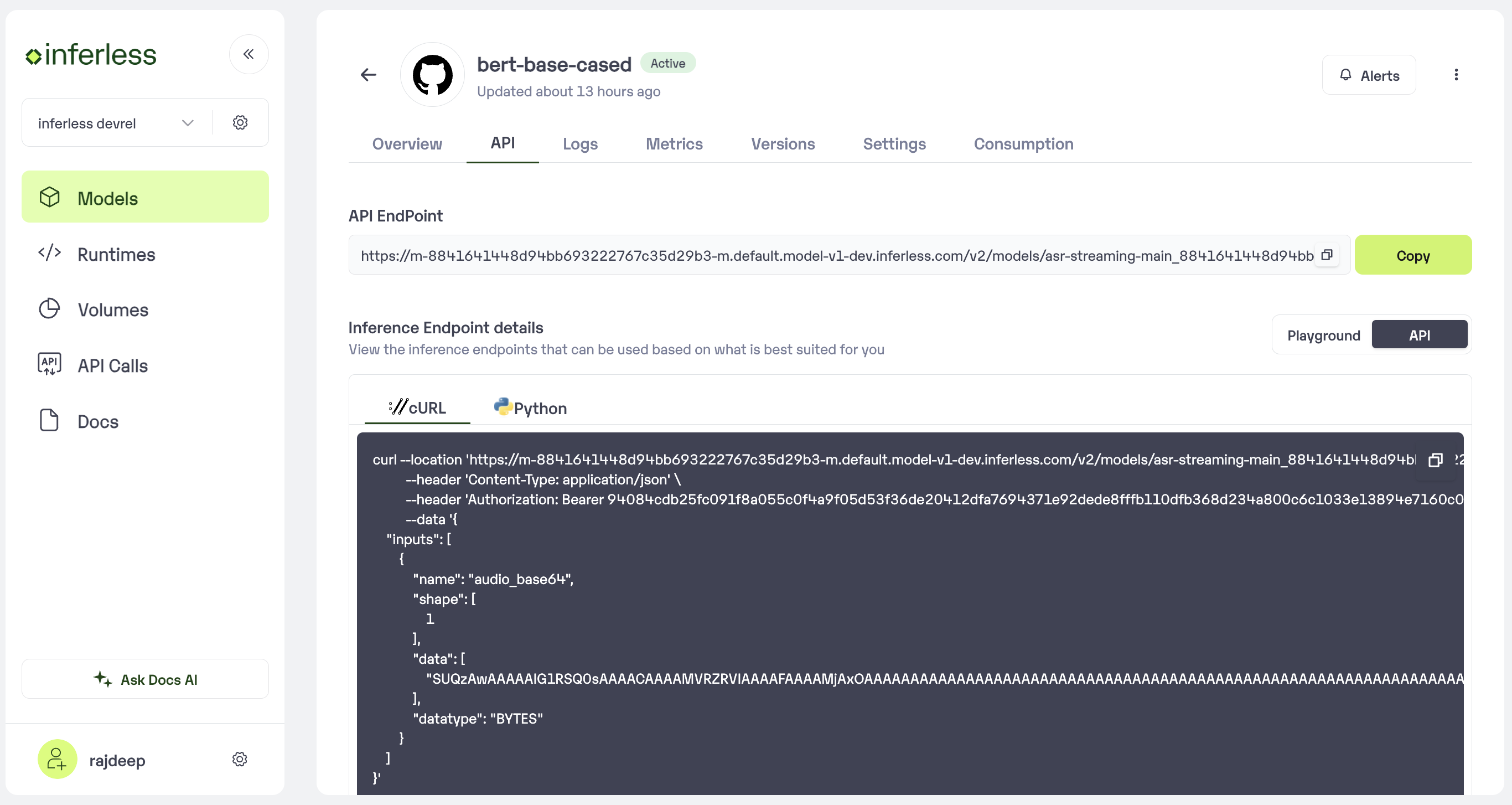
Under the API Tab, you can view the API endpoint details.
Extra Step: Getting API key details
- You can now call using this from your end. The inference result would be the output for these calls.
- In case you need help with API Keys:
- Click on settings, available on the top, next to your Workspace Name
- Click on “Workspace API keys”
- You can view the details of your key or generate a new one\
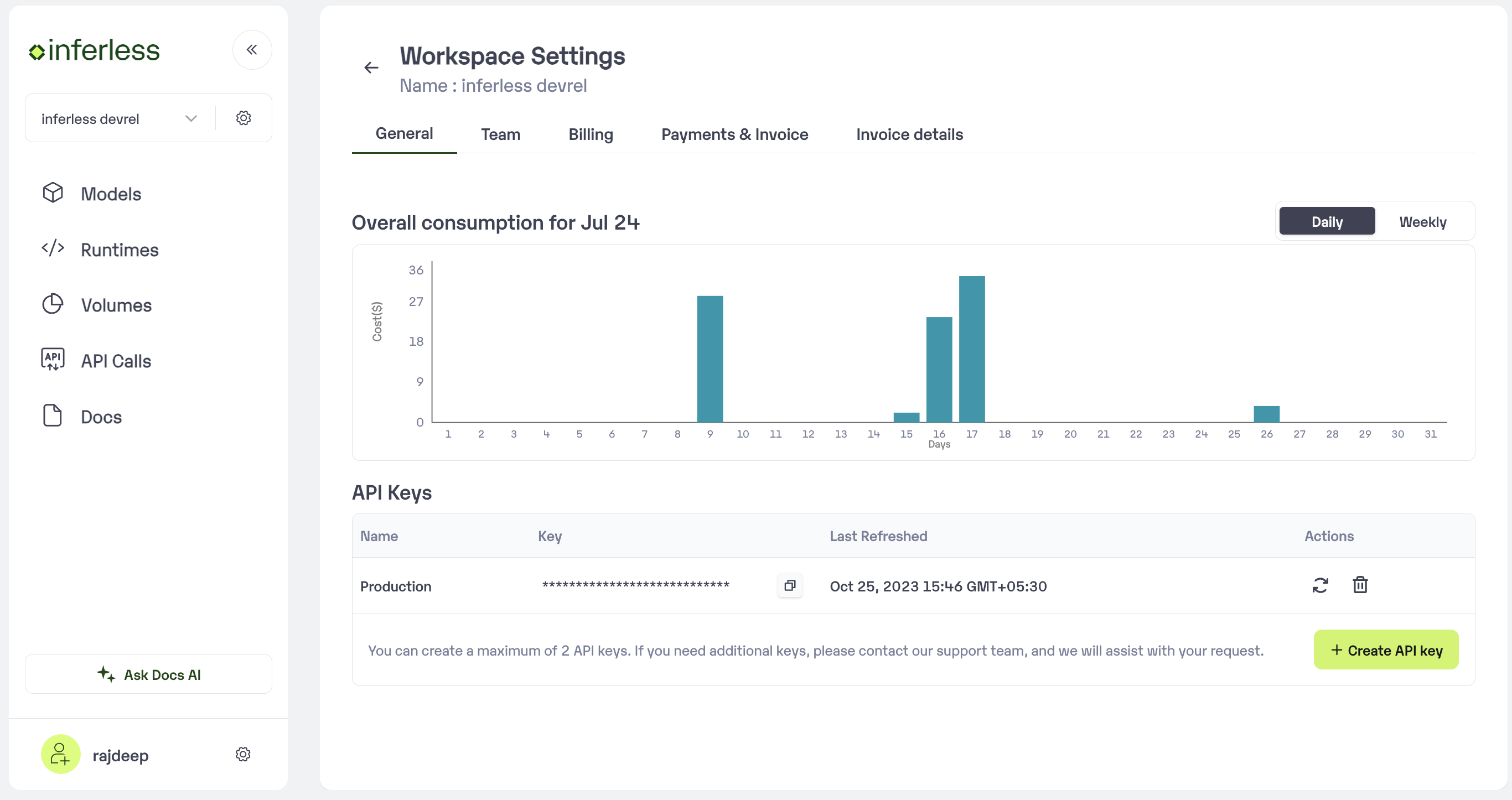
Sample for now
Using CLI
You can deploy the model with Inferless using docker image. Just make sure the image is stored either in dockerhub/ ecr-
Connect your Dockerhub account using this command(below) and enter the username and access token
-
Once you’re done with integration. Run this command to initialise the model
-
Now that your model is initialised.
- To do default deployment use this
- To do customised deployment use this
UI walkthrough for Dockerfile Import
Step 1: Add Model in your workspace.
- Navigate to your desired workspace in Inferless and Click on
"Add a custom model"button that you see on the top right. An import wizard will open up.
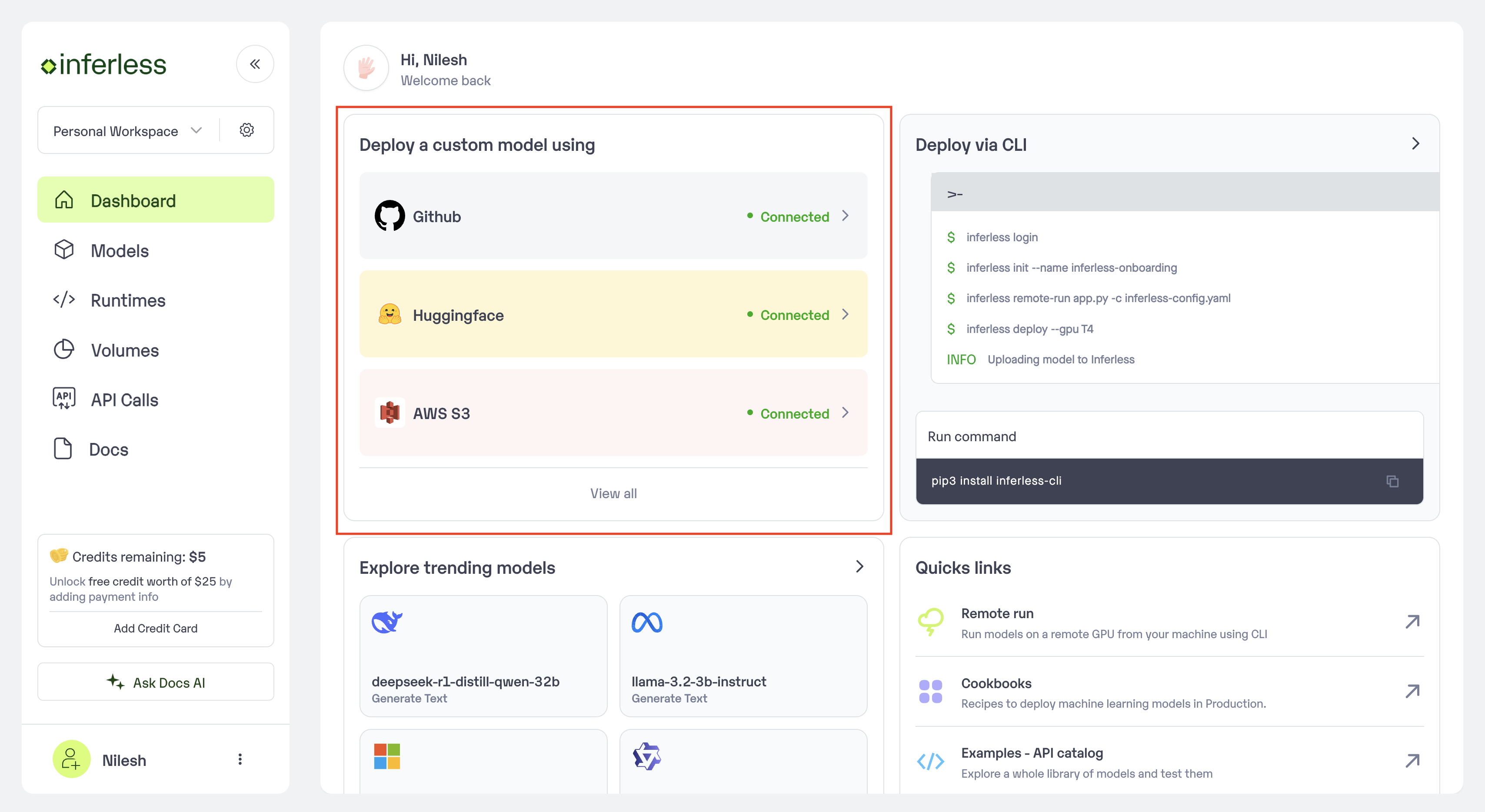
Click on Add Model
Step 2: Choose the source of your model.
-
Since we are using a model from Dockerfile, select
Dockerfileas the method of upload from theProviderlist. -
To proceed with the upload, you will need to connect your
GitHub/GitLab account. This is a mandatory step as this helps us get the file from your repository.

After you have selected Repo
Step 3: Enter the model details
- Select your
Github Repositoryand thebranch. - Provide the details of
Health check API,Infer API,Server Portand theDocker File Path Model Name: The desired name of the model that you wish to give

Enter the details as noted
- In case you would like to set up
Automatic rebuildfor your model, enable it- You would need to set up a webhook for this method. Click here for more details.
Step 4: Configure Machine and Environment.
- Choose the type of machine, and specify the minimum and maximum number of replicas for deploying your model.
- Min scale -
- Max scale -
- Configure Custom Runtime ( If you have pip or apt packages), choose Volume, Secrets and set Environment variables like Inference Timeout / Container Concurrency / Scale Down Timeout
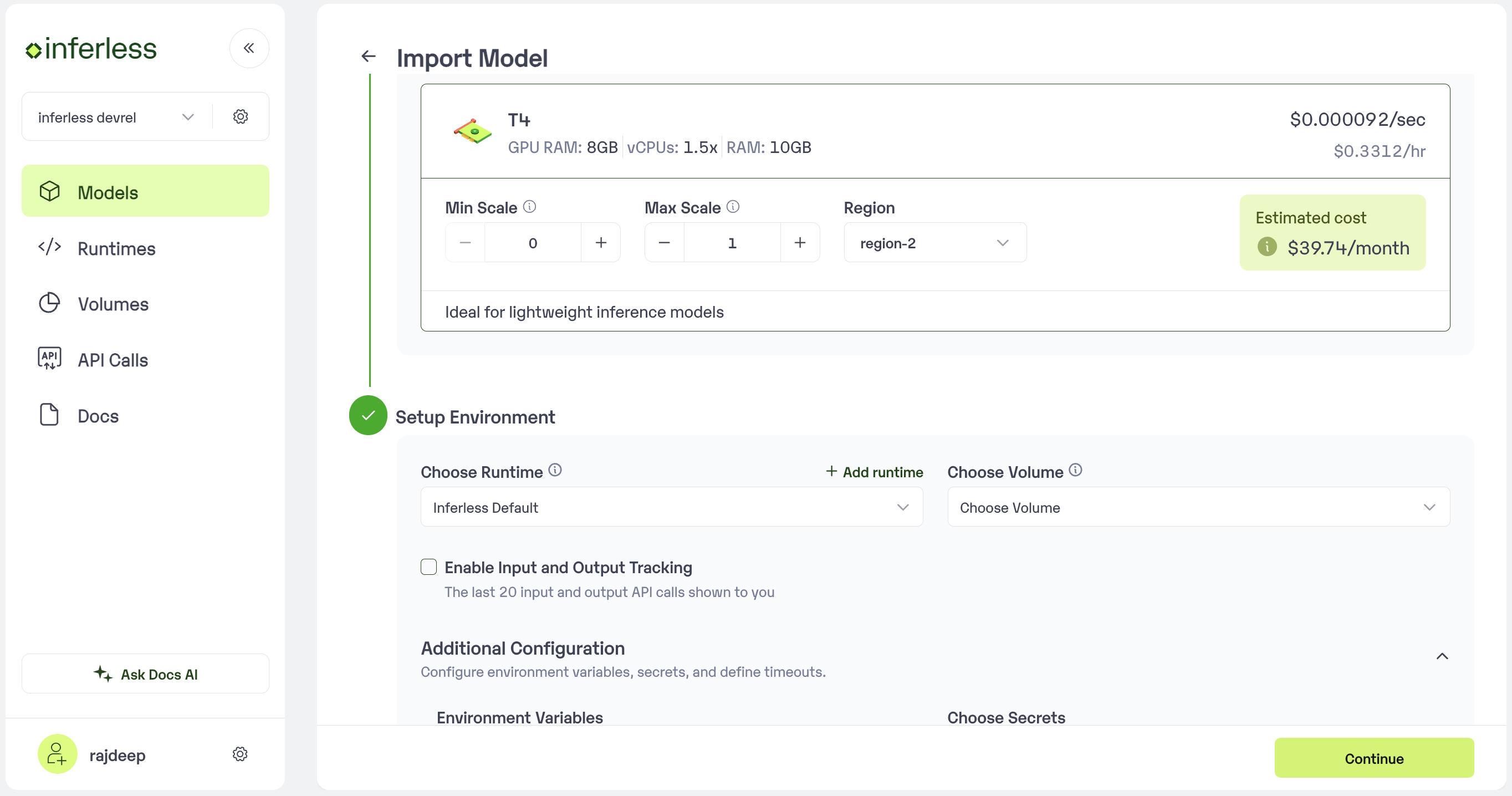
Set runtime and configuration
Step 5: Review your model details
- Once you click “Continue,” you will be able to review the details added for the model.
- If you would like to make any changes, you can go back and make the changes.
-
Once you have reviewed everything, click
Deployto start the model import process.
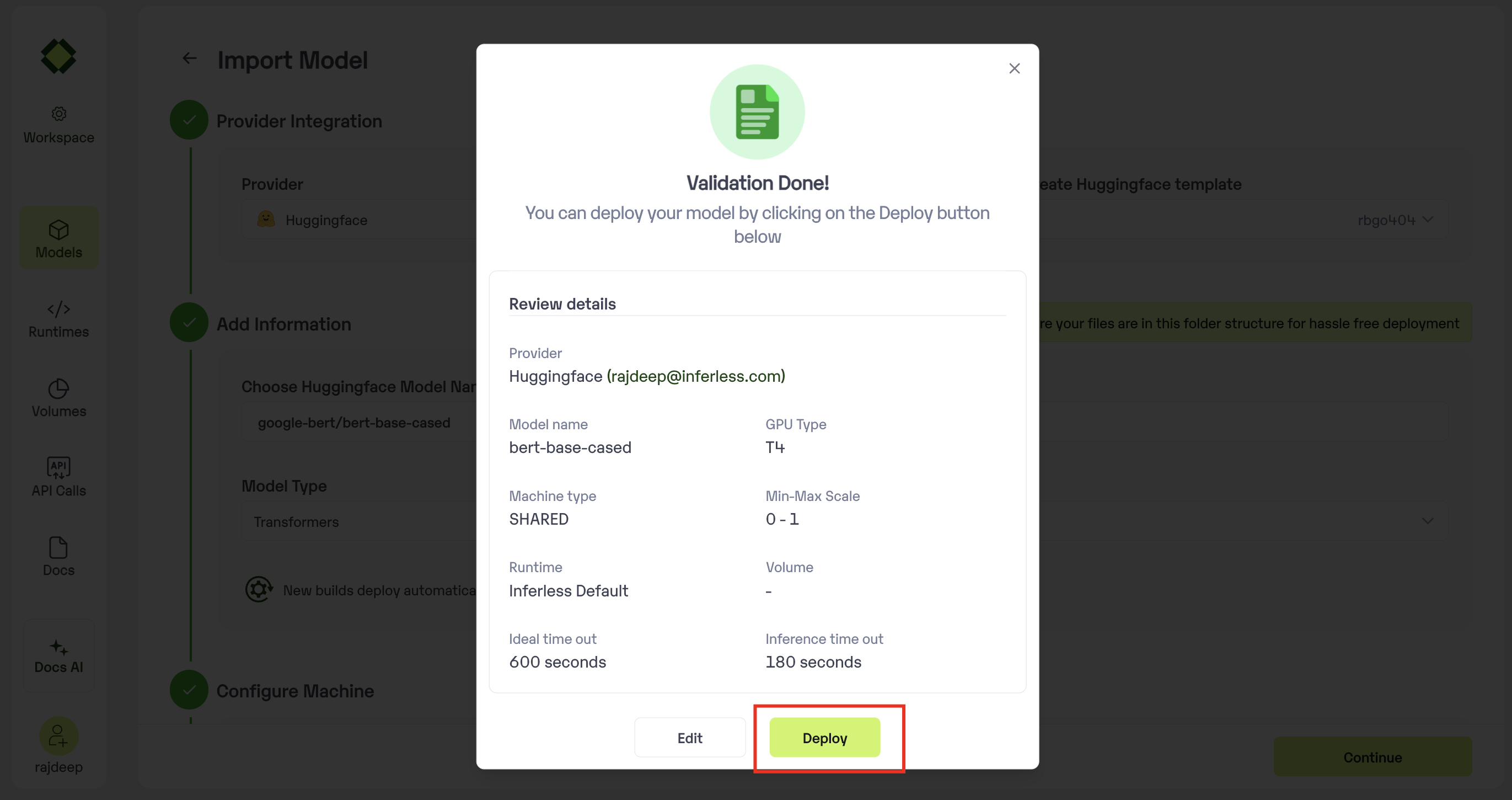
Review all the details carefully before proceeding
Step 6 : Run your model
- Once you click submit, the model import process would start.
-
It may take some time to complete the import process, and during this time, you will be redirected to your workspace and can see the status of the import under
"In Progress/Failed"tab.\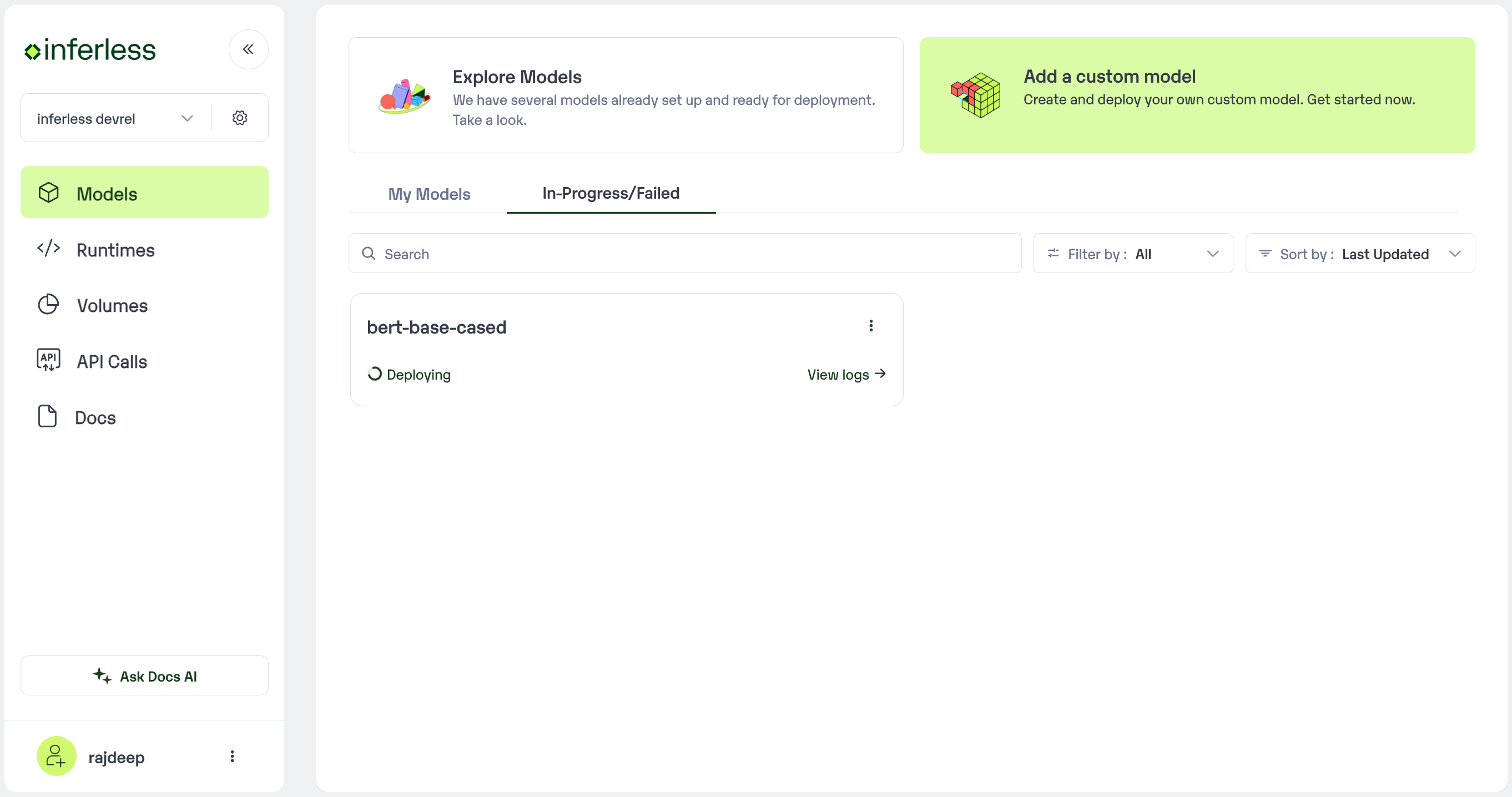
View the model under `In-Progress/ Failed`
- If you encounter any errors during the model import process or if you want to view the build logs for any reason, you can click on the three dots menu and select “View build logs”. This will show you a detailed log of the import process, which can help you troubleshoot any issues you may encounter.
- Post-upload, the model will be available under “My Models”
-
You can then select the model and go to
-> API -> Inference Endpoint details.Here you would find the API endpoints that can be called. You can click on the copy button on the right and can call your model.
-
It may take some time to complete the import process, and during this time, you will be redirected to your workspace and can see the status of the import under
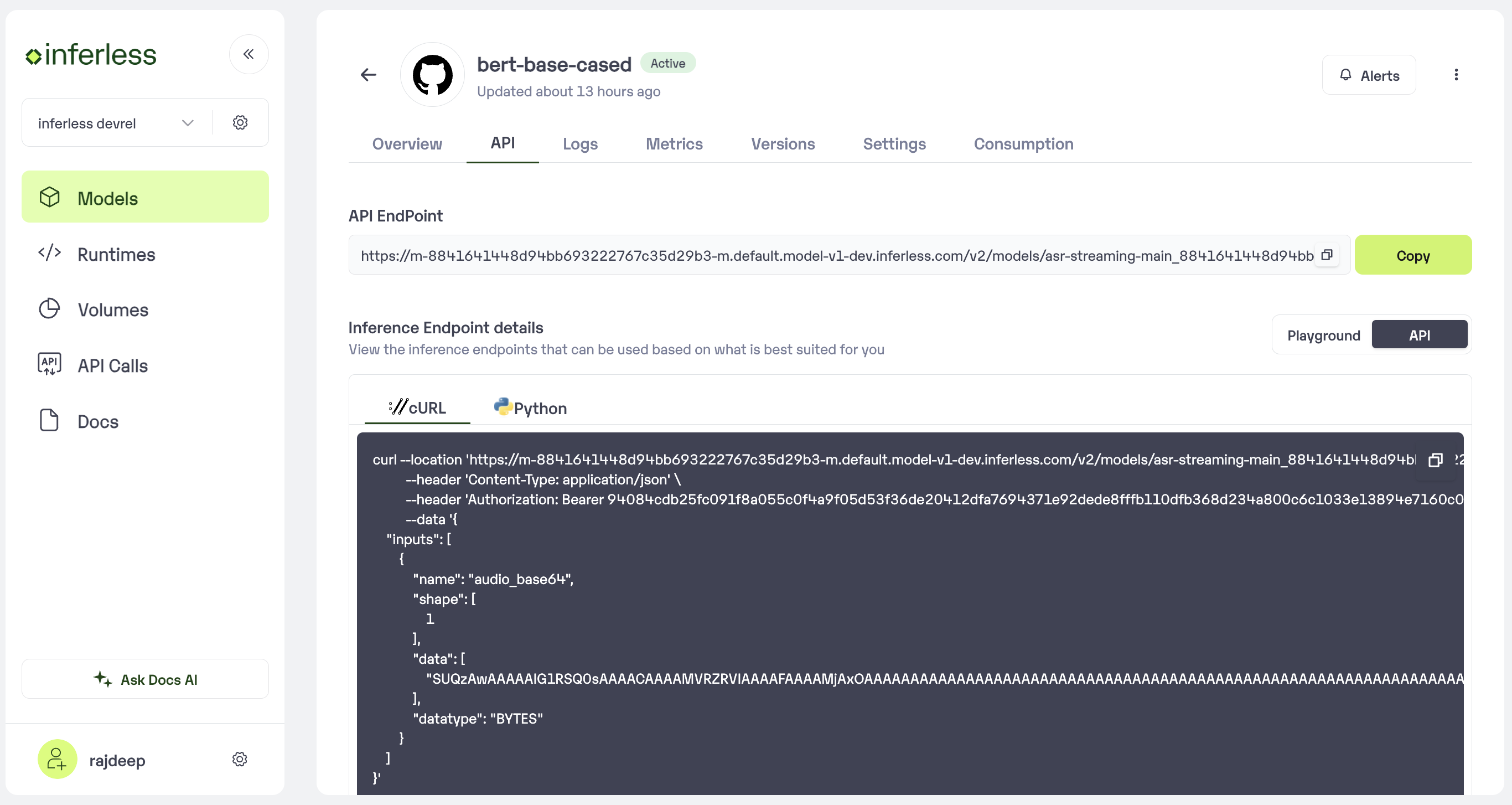
Under the API Tab, you can view the API endpoint details.
Extra Step: Getting API key details
- You can now call using this from your end. The inference result would be the output for these calls.
- In case you need help with API Keys:
- Click on settings, available on the top, next to your Workspace Name
- Click on “Workspace API keys”
- You can view the details of your key or generate a new one\
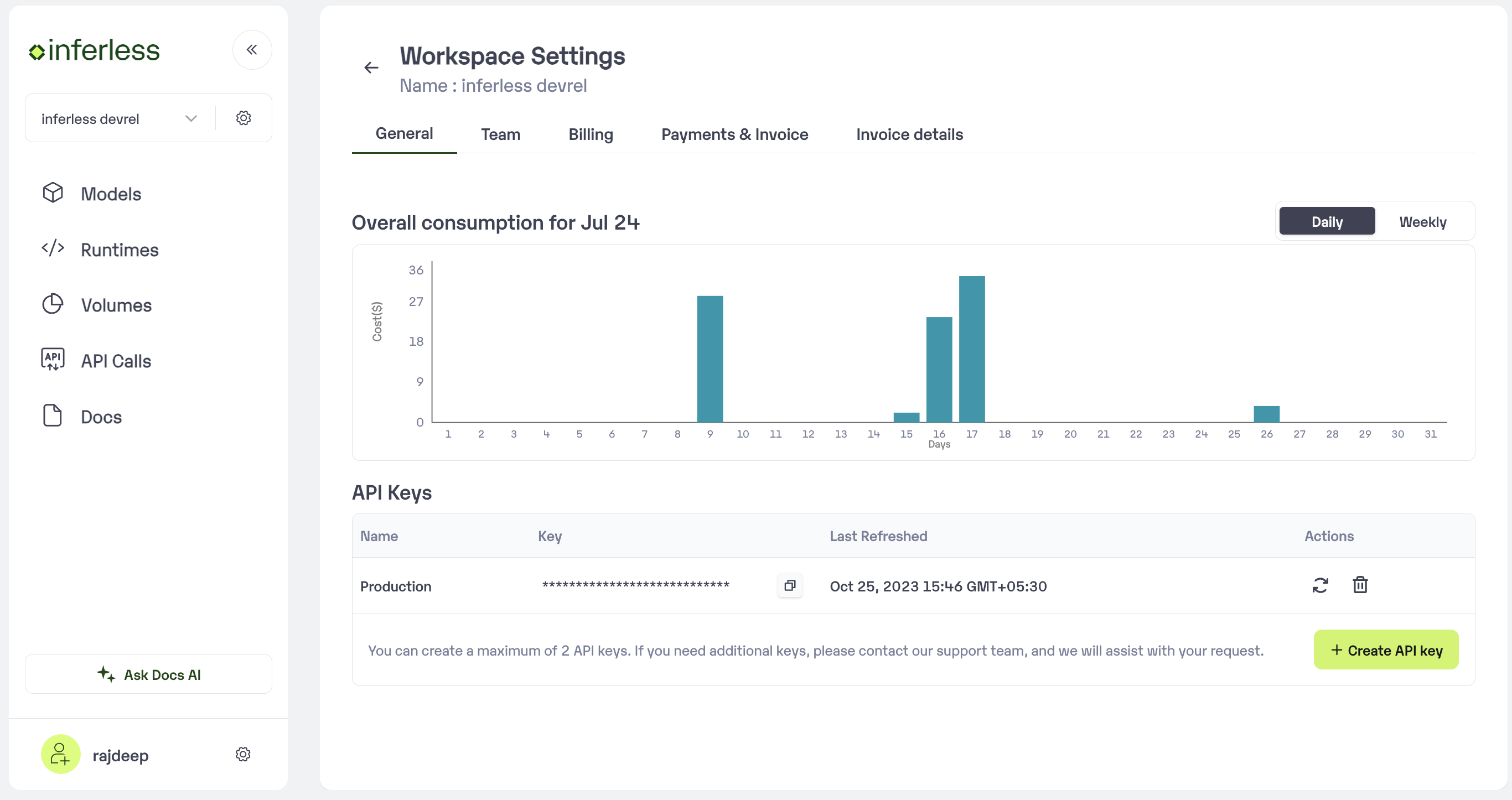
Sample for now
Using CLI
If you’ve a dockerfile with you, we can build the image. Just make sure you’re dockerfile is stored in Github/ Gitlab for us to access it.- Login to Inferless.com and click on three dot menu near the profile picture
- Click on Manage integrations and connect with your Github/ Gitlab account were the model is stored.
-
Once you’re done with integration on console. Open CLI and run this command to initialise the model
-
Now that your model is initialised.
- To do default deployment use this
- To do customised deployment use this