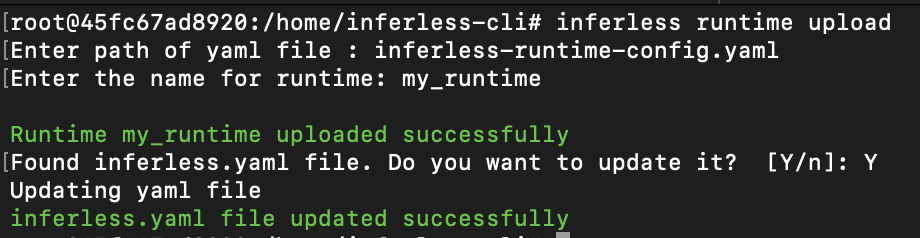Runtime Versions
You can edit the runtime in UI or patch the runtime using CLI to create a new version of the runtime. All your models will remain in the older version you previously deployed with unless you explicitly update them in Model Settings. You can see all the versions of the runtime by clicking the ‘View Runtime Versions’.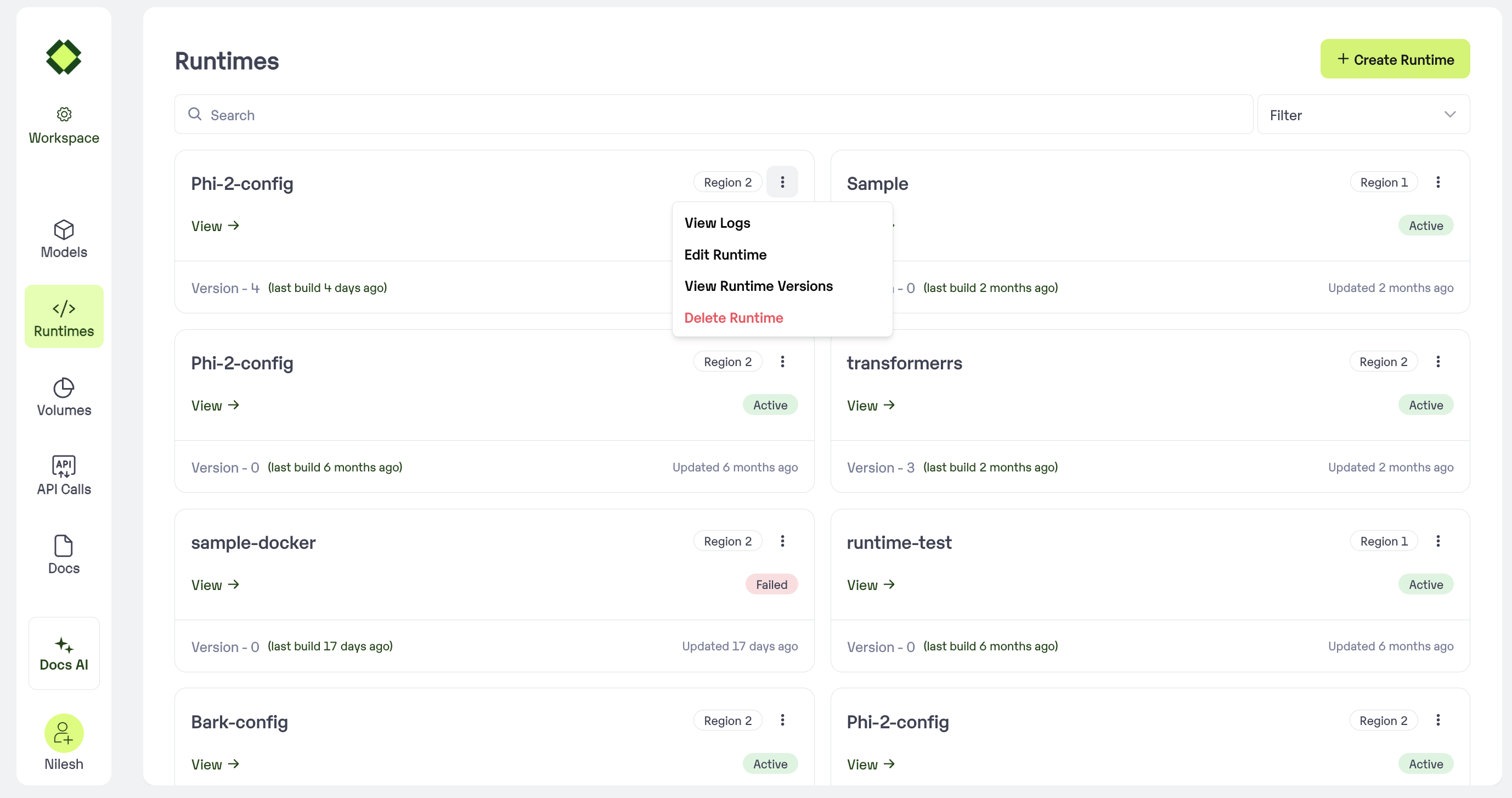
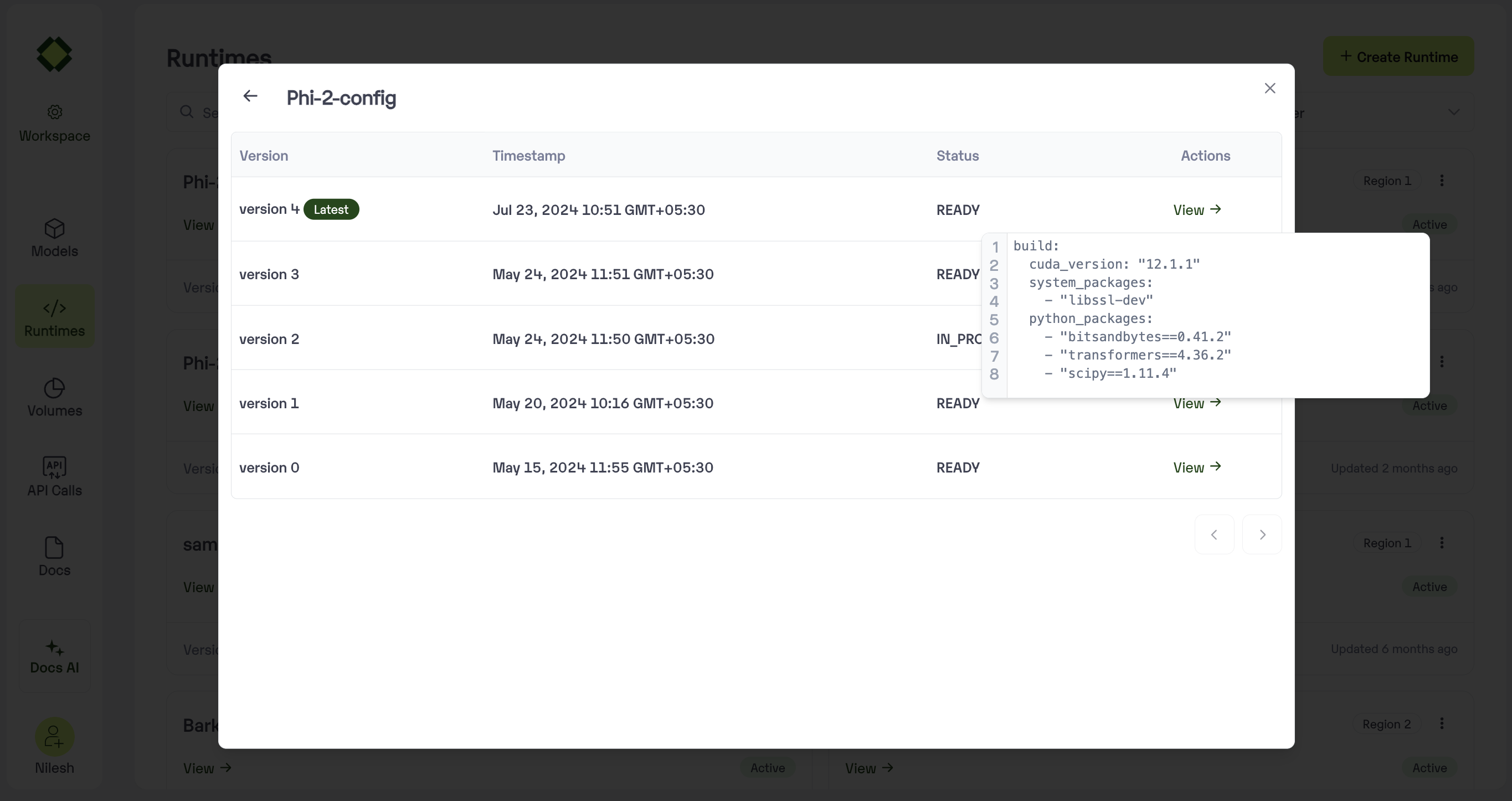
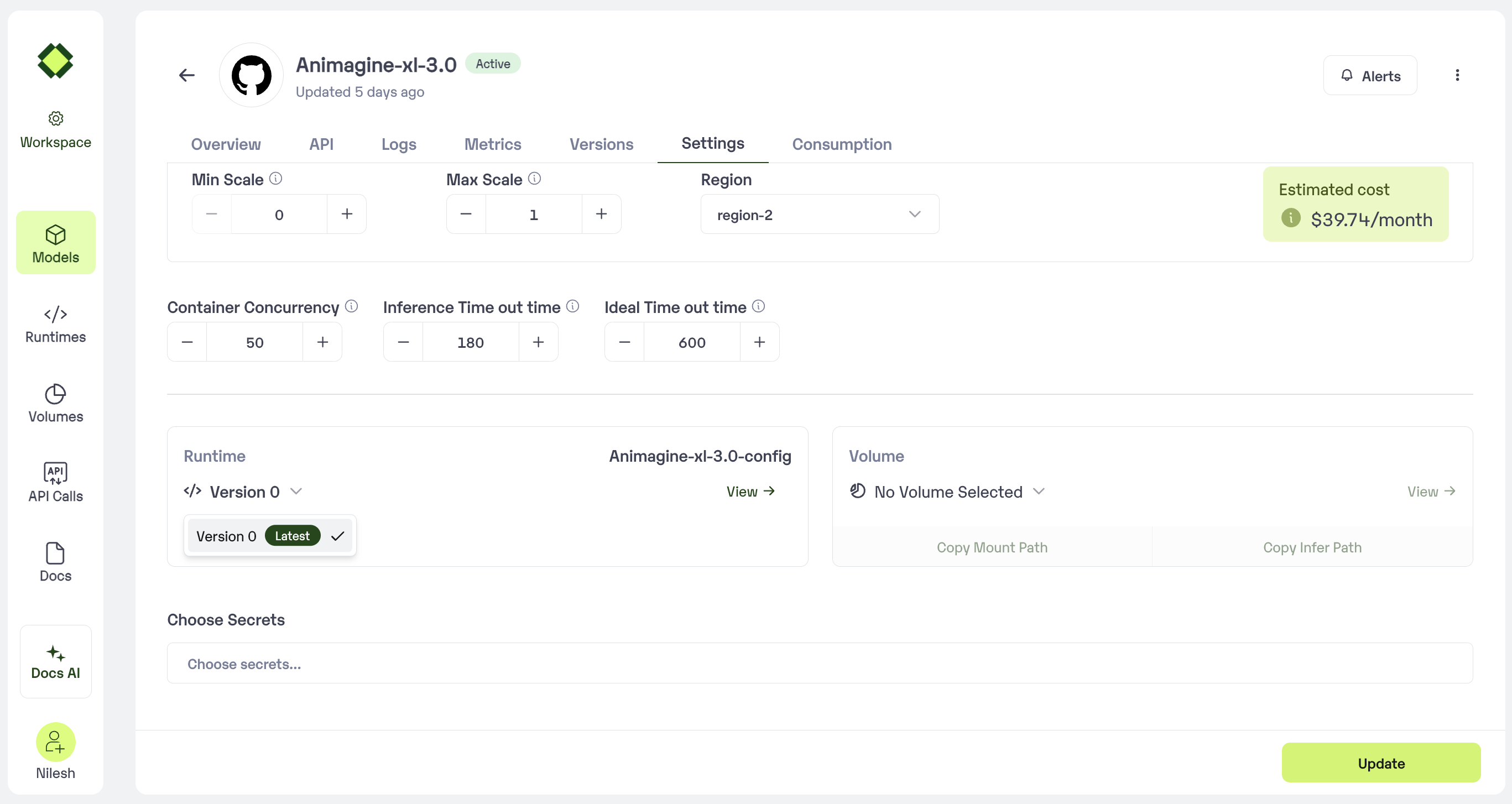
Method A: Create a new Runtime using Inferless Platform
- Select on Runtime Tab in the left navigation and click on Create Runtime
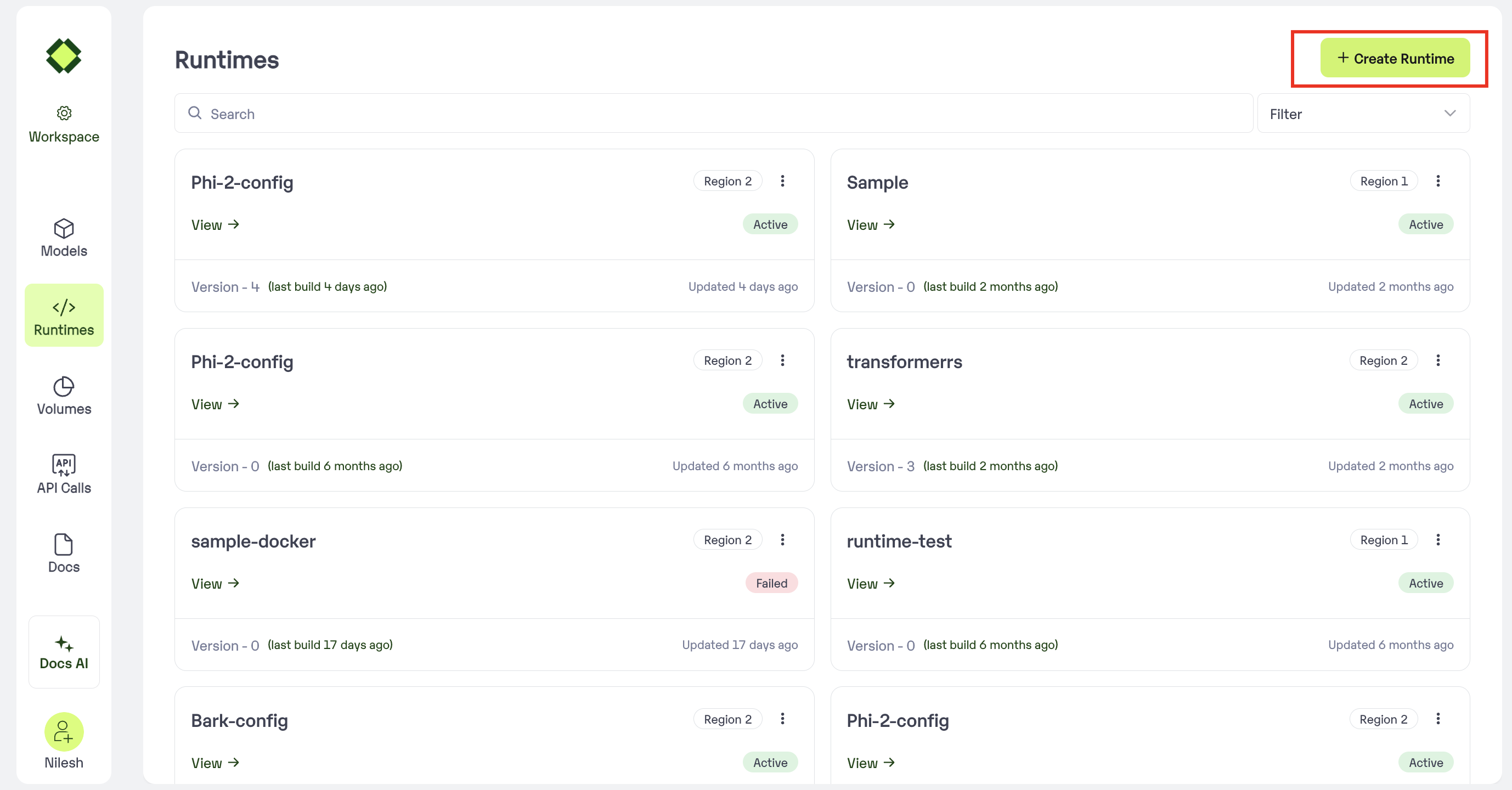
- Upload the Yaml file created with the required dependencies.
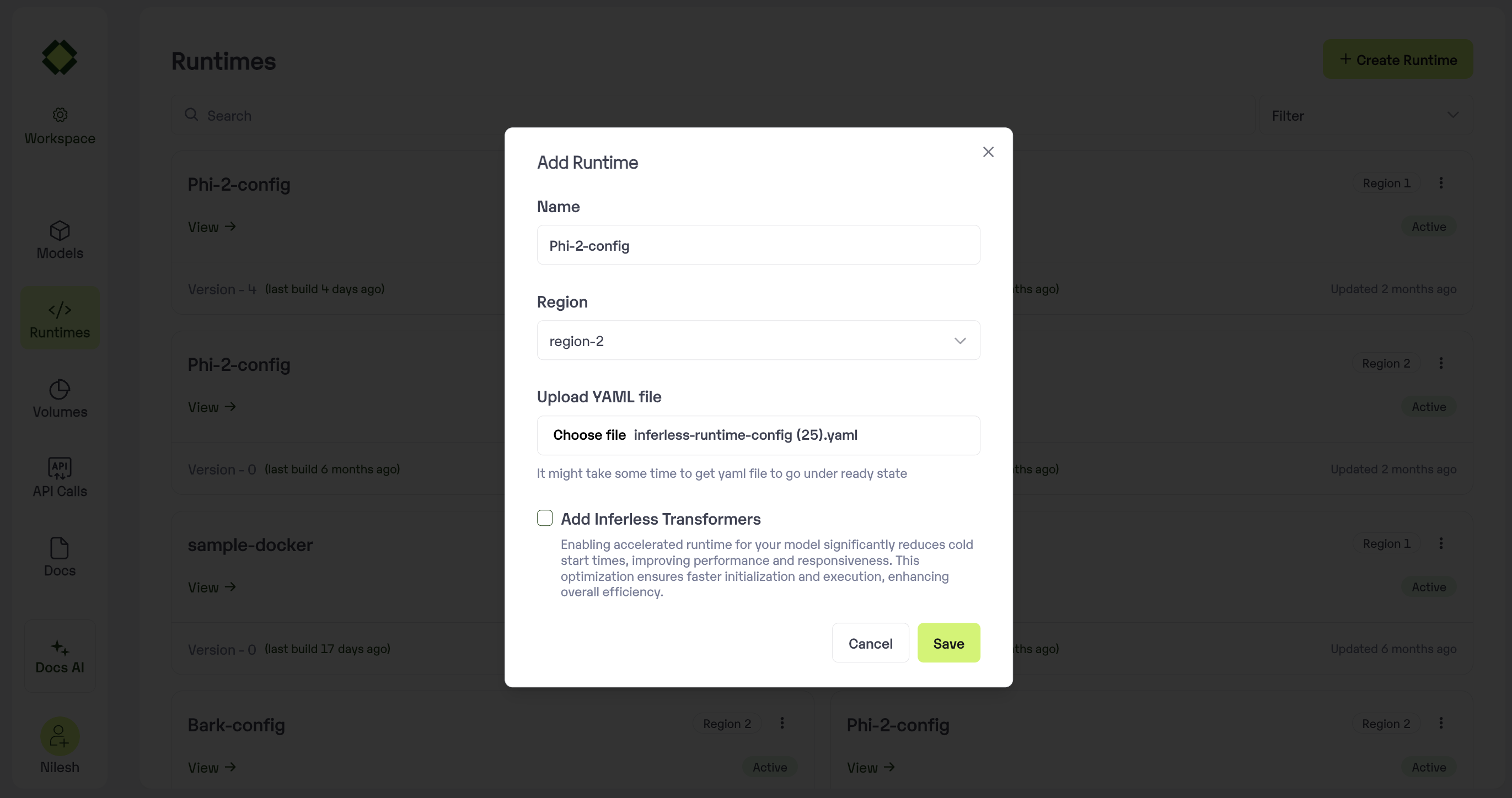
How to use Custom Runtime for the Model
- Go to the Model Import wizard. To use the custom runtime, select it in the
Setup Environmentstep.
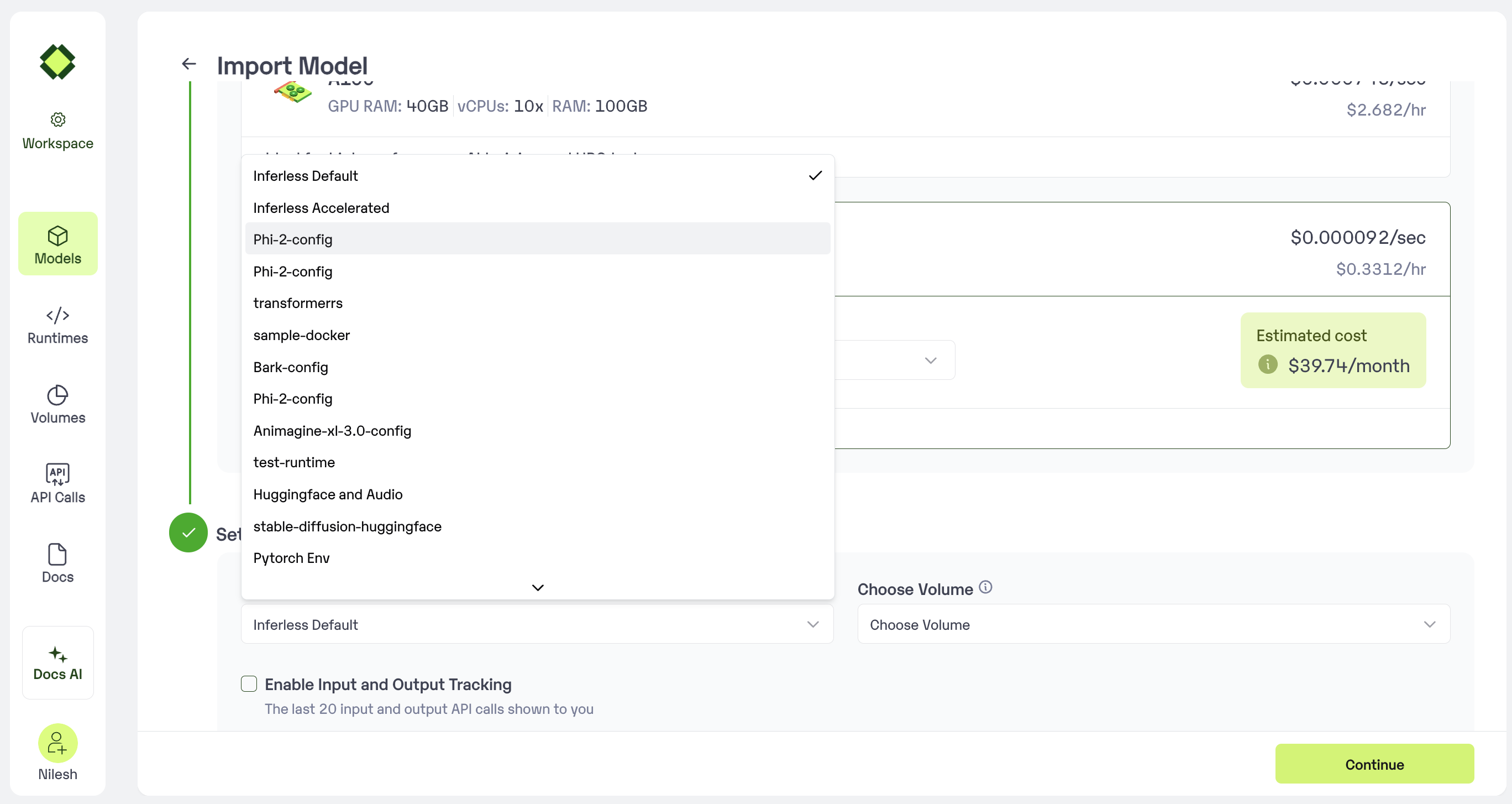
- Select the Runtime that you have created. Now you all access to all the required software libraries while running the model
Method B: Create a new Runtime using Inferless CLI
Using the Inferless-CLI,inferless runtime command allows users to list, select and upload the runtimes.
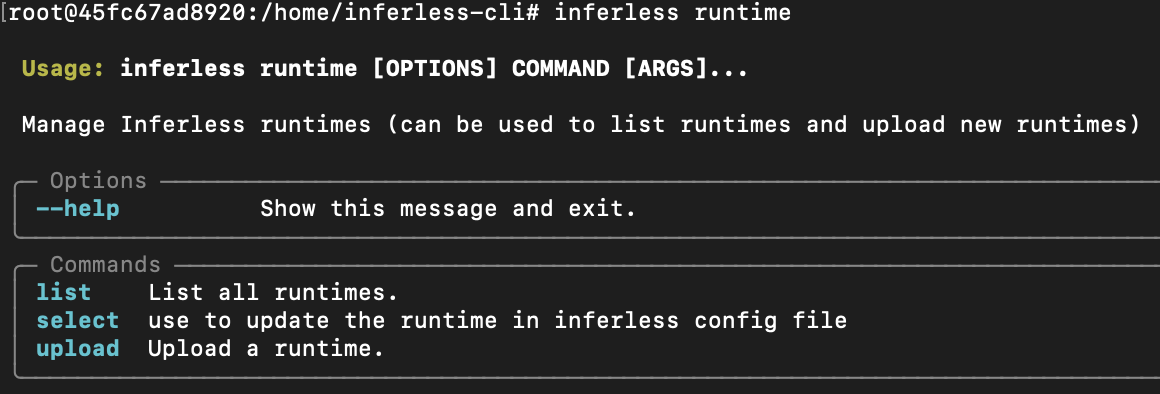
Creating the runtime file
You can create the runtime file in multiple ways:-
You can create the requirements.txt file and then run the command
inferless init, continue the process and select the requirements.txt file. This will create theinferless-runtime-config.yaml, which you can update according to your software and Python libraries requirements. -
You can create the
config.yamlfile and mention all the software packages and Python libraries required for the model inference. And update the runtime file name on theinferless.yaml.
Upload the Runtime
Once you have created your runtime file, you can now run the commandinferless runtime upload to start the uploading process. First, you are required to pass the file name, and then you need to set a name to your runtime. Update the same to the inferless.yaml file.
Now your runtime is ready to use!